This post was a guide to automating how to change your PIN, today’s will be a quick guide of how you can take it further besides just changing your PIN. There’s other value to creating the commands and setting it up as they’ll save you plenty of time from having to wait and listen to hit the prompts. Calling any of your favorite airlines to book an award that force you into a maze of menus? How about that bank that asks you a million questions before you can speak to an operator? This is why setting up the commands in your phone is the easiest way to navigate the phone menu system so that you can multitask a little bit quicker.
In the last 3 weeks of calling Barclay to confirm and ask about the anniversary miles, I automated calling Barclay’s among others. This is useful for companies who do not pick up on the first ring unlike the Chase Sapphire Preferred phone line.
Here’s what I did:
This segment is my edit, thanks Andy for the suggestion!
To get to the contacts section in Gmail simply, go to the top left, click on GMail and the list will open up into Mail, Contacts, and Tasks
Once you click on Contacts, you’ll be brought into GMail’s contact list where you’ll be able to enter contacts and type in the information below.
I set up Barclay’s in my Google account which will be picked up on my Android phone:
In the notes, you plug in the phone number place a comma between the phone number and your 16 digit account number to allow the system some time to catch up after you are connected, your 16 digit account number another comma then your 5 digit zip code. After all is done, you’ll be left at the prompt for further action.
Here is a screenshot from my phone of the command:
What Else?
Remember, the commas give a 2 second pause. If you use a semi colon ; then a prompt will wait until you say yes or no to send the command.
If you dial a certain number many times and requires you to enter some information, you should program it into your phone.
Note: when the automated message says if some of the prompts may have changed, then you would need to adjust your settings accordingly.
In addition, if you are storing sensitive information in the notes section like your credit card number I highly recommend turning on 2 step verification and putting a security code on your phone.
This is also added as an edit: To port the contacts into the phone, simply connect your GMail contacts with your phone and they will port. In my experience with both my Samsung Galaxy S3 and S5, as soon as I finished typing the information in GMail, it’s already available to use on the phone
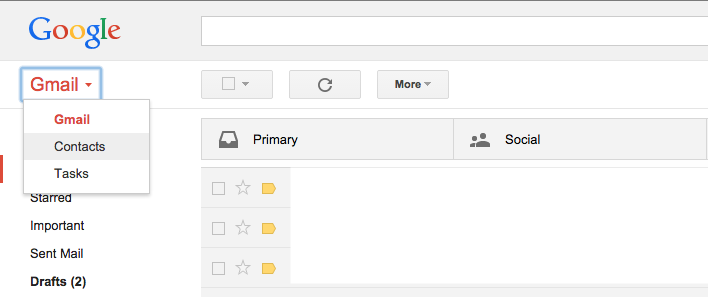
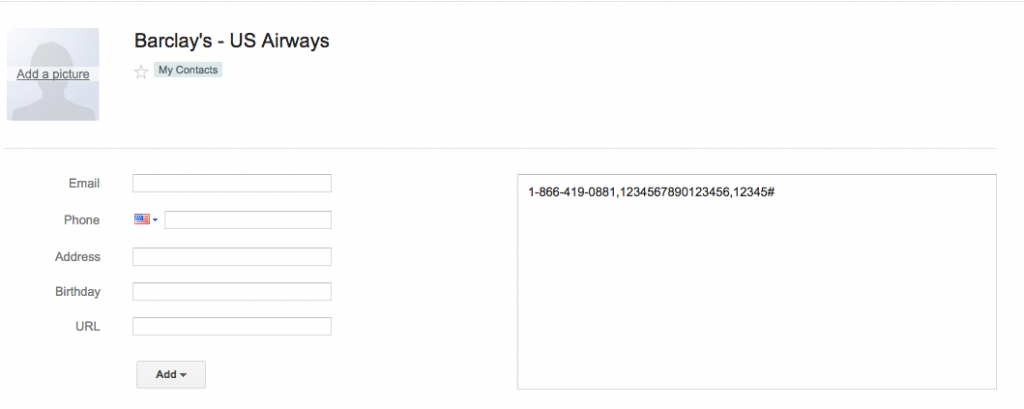
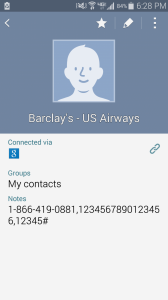
Fantastic idea, but you gotta do better for some of us, dinosaurs. Where in Google is that? And is there a way to transfer the strings into a new phone? Thanks much.
Thanks Andy! Great questions. I updated the post to include a screenshot to navigate into the contacts section.
I hope I answered your second question, on transferring the strings into a new phone. All you need to do is sync your GMail on the new phone and it’ll carry over, near instantaneous. Once loaded into the GMail cloud, it’ll go which ever phone you’ve synced to