In the past, I purposely avoided cards that required you to dial in a number to change the PIN. If I can avoid the phone I will. I was at my local supermarket fulfilling the spend requirements to the US Bank Flexperks holiday shopping promo. Not paying enough attention, I wound up buying US Bank issued Mastercards which requires dialing into changing the PIN.
I remember seeing a poster writing in the Saverocity Forum about automating the changes to the PIN (need your help locating that post) and thought to myself, that was a great idea. There’s actually a simpler way to do it! Here’s how you do it.
EDIT: I met the genius behind this whole idea in one of our NYC gatherings. He’s a really funny guy, his username is meph – if you ever run into him he is a great guy to talk to learn a few things. And be sure to say thank you for his inspiration to this post
What You Need:
- 1 Smartphone (I’ve only tested with Samsung Galaxy S3 and Galaxy S5)
From what I researched, this will work on Apple natively. In my personal experiences, this will work natively on the Blackberry as well. When I say natively, I mean without any additional third party software installed.
Execution:
You need to set the telephone number to change the PIN as a hyperlink on your phone and preprogram the commands as well as your card number, CVV number, and PIN.
Here is the format for US Bank:
tel:1-866-952-5653,,,,,,,,,,1,2,,,<16 digit card number>#,<cvv number>#,3,,#,#
What you need is to replace <16 digit card number> with your own card number. <cvv number> on the back of the card. and with your own designated pin number. You need the # symbols in your string text as that is part of the command
As an example filled out with fake numbers:
tel:1-866-952-5653,,,,,,,,,,1,2,,,4471012345678901#,143#,3,,5566#,5566#
You need to convert it into a hyperlink and keep the “tel:” in the front. I converted the line above as a hyperlink and if your phone can support it natively, all you need to do is click on it. However, it will not work on the US Bank’s automated phone system.
What Does It All Mean?
The commas (,) are telling the phone wait 2 seconds then proceed to the next command.
You can replace the comma’s (,) with a semi-colon ( ; ) but that requires you to hit yes or no on sending the next command. The semi-colon means, wait for tone then send.
Notes:
- With the command above that I have, it’s not down to the exact second efficiency. If you want it that way, you want 7 comma’s after the telephone number.
- You need to keep the 3 comma’s after the 2 and before the 16 digit card number because that is when the US Bank phone switches from “Customer Service prompts” to “Prepaid card system” and any quicker, and it will mess up.
- After that, you don’t need the comma’s as the system is able to respond and take in all of the numbers. I leave it in because it is best to ensure everything is smooth.
What I’ve Tested And How I Do It:
I’ve done two methods, emailing the command or creating a contact to send the telephone command.
On Android, if you email the telephone link and execute this GMail, the commands get dropped off and only the phone number is carried through. If you use TouchDown it’ll keep it all.
For creating a contact, I created a “US Bank Prepaid” contact and on my computer copied and pasted the command into GMail’s Notes section.
And if you want a quicker way to create the telephone strings, I have a Google Document posted where it’ll automatically concatenate what the card number, CVV number, and your PIN.
https://docs.google.com/spreadsheets/d/1XlGUrihJQyOIkneCyVXIEfFoVkcOBWFHXcFs4fWnnGc/edit?usp=sharing
For further reading why it won’t work on Android:
Apple Wins Patent Victory Over Android, but Does It Matter?
It’s surprising that Google just won’t license this patent
I hope you find this useful. We’ve already started this discussion on the Saverocity Forum, be sure to check in there!
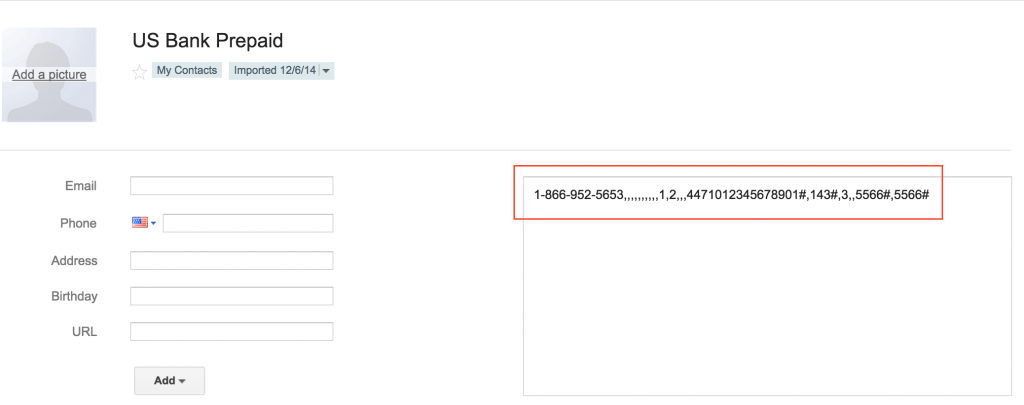
How is this really faster? Still have to put in the card number some how. The rest takes a few seconds. And unless you’re a wizard at doing this sort of stuff, most are going to screw it up and waste more time. I could perhaps understand if you’re doing dozens/hundreds, but most of us avoid MC for other reasons (like having to do change payment).
True, many of us would avoid MC’s, myself included, but if I didn’t accidentally buy it I would never have come up with this idea. After writing this, there’s other neat tricks you can do with this, but I started it off with changing PINs.
Interesting post. The plural of comma is commas:
http://theoatmeal.com/comics/apostrophe
Thanks, fixed
I think this post is excellent.
Thanks!
Thanks for reading!
The newest iOS and Mac OS brings the ability to dial the phone from the Facetime app. You MIGHT (haven’t tested yet) be able to copy and paste that string on your computer to avoid dealing with a step with the phone. You could speed things up using a number pad for the card number entry.
That’s a great idea to test – I’ve never used Facetime before
In the time it took me to read this and post this comment I could have called and changed 3 PINs.
But now you know this trick, and you could do other fancy things to the tele prompts
Of course…just ribbing you! It’s good to know…I’ve been hitting OM hard recently. FYI once the current deal on V/MC GCs ends at OM, a local mgr told me there’s a standing $15 off $300 (I think) that doesn’t look like it expires. Might be a regional thing (bay area) but worth asking….it was buried in the back of the scan sheet book.
FYI, the mc gc’s from offmax have a pin supplied but in my experience dont work at wm atm. I have found setting my own pin after i buy them works every time. When i started reading this, i had 1,,,,2,,,,5428—- 123,,,,,3….1234 pop into my head. Habit i guess………….