I refer to Fulfillment by Amazon (FBA) a lot, because it is my number one outlet for reselling in the pursuit of points. Chatting with a friend, I realized that I’ve never actually put together anything basic about how to get started with FBA. This is a continuation of my attempt at that.
Read Also:
- Beginner’s Guide to Fulfillment by Amazon: Setting up an account
- Beginner’s Guide to Fulfillment by Amazon: Analyzing and adding a product
- Beginner’s Guide to Fulfillment by Amazon: Shipping 101
- Beginner’s Guide to Fulfillment by Amazon: Shipping 201
- Beginner’s Guide to Fulfillment by Amazon: Ungating Product Categories
- Beginner’s Guide to Fulfillment by Amazon: Amazon Seller App
- Beginner’s Guide to Fulfillment by Amazon: Amazon Seller App Part 2
- Expert Guide to Fulfillment by Amazon: Dealing with Returns
Shipping 101
I’ve written about shipping in the past, here, but, it really is a pretty big part of working with FBA.
A lot of things factor in to how things go with shipping. Are you purchasing the product in store or online, via shopping portals? I’ll talk about both concepts here. Another consideration, are labels, if required. We’ll walk through that too.
Consider shipping when you purchase
This is the stongest point I want to make. Whenever I buy something, I consider what my shipping costs are likely to be, and if I’m buying it online, I’m considering how many units the store might put into a single box. When I analyze products like Keurigs or nutribullets, I consider how much the shipping will impact the margin. In cases like Magic Bullet NutriBullet Pros, I know I Kohl’s generally sends 2 per box, and I can just relabel the box to ship it out. If you’re repeat buying certain products, you’ll figure out what the right quantities pretty quickly, but I will warn you, companies like Kohl’s and Sears are not always logical, nor consistent.
Keep excess boxes and shipping packaging
Sometimes to the chagrin of my wife, I keep a lot of boxes and those plastic air bags that most good companies use for dunnage in packing. You want to ensure that the product is received into Amazon in a pristine state, so, keeping a couple extra boxes around, shouldn’t be an issue. The other benefit is, sometimes you have to buy a bunch of small orders (perhaps even under different accounts), whether it’s a limitation on a particular coupon, or other reason, so having alternative packaging makes it easier to get your products out.
To Label or not to Label, That is the Question
Once you’ve gotten your products, you’ll go through the Amazon screens to ship your product. The first one, assuming you’re shipping multiple products (and hint: you should be!), is this:
Egads! a circle! an arrow! I broke them out! But, why? Because if you’re shipping multiple products this is perhaps the most important point: select “Case-packed products.” That will help you control your shipping cost, by being able to send your products (ideally packed in a single box) to a single FBA center.
Now, a word about FBA centers – they’re across the country, yet some will invariably pop up more than others. I’m not really sure why, but nutribullet pro’s for example, seem to commonly get directed to Pheonix (PHX), which is a pain, considering I live on the East Coast, but, other products routinely go to closer FBA centers. Sometimes you can game this by doing multiple packages, and I’ll talk about that in Shipping 201.
Your next step is deciding if you’ll do the labeling, or have Amazon do the labeling for $0.20 per unit. Note: Not every product requires labeling. You should be hoping to get this:
Of course, if labeling is required, it’ll look something like this:
Now I typically use these Avery 30 up labels and will set the “# of labels to print” to 30, hoping that I’ll use the remaining ones.
After you print out your labels, you’ll hit continue, and come to an “Approve” screen, where it’ll tell you what FBA center you’re shipping to. After approving it, you’ll continue working it and get to a screen where you verify what you’re shipping, then choose a shipping service, enter the weight and box dimensions, calculate the charges, accept the charges, and then, and only after you’ve accepted the charges, will they give you a packing slip to print out. Here’s a view of most of the screen:
Once you accept the charges and download the packing slip, just hit print, tear or cut that slip in half (you’ll see what I mean when you print it out), and tape both halves onto the box. (Edited – Thanks to Miles per Day and Al!)
Other considerations
Whenever prepping a box to ship to Amazon, you also want to make sure you cover up or pull off any other shipping labels, lest that box make it back to you faster than ever. I also like to double tape any areas of concern; but I’ll be the first to admit, I’m an over-taper (if such a thing exists).
The next topics up, I’ll cover ungating a product category, and a little later on, I’ll cover Shipping 201.

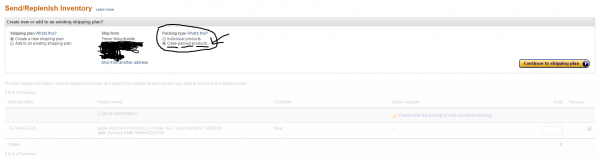

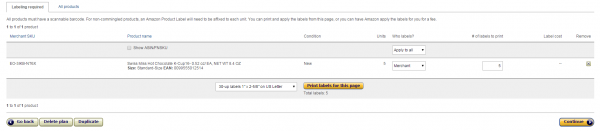
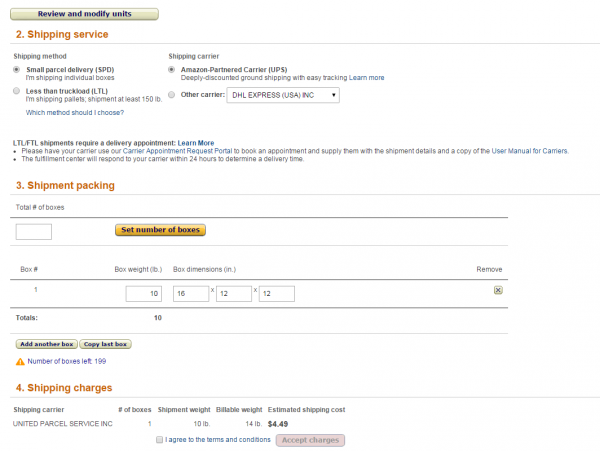
Thanks for this. The screenshots are very tough to read though. When I click the text is way too small! Sending out my first shipment to FBA in a few days. (I have been doing self shipping.) Really appreciate this series.
I used to print on paper and use the cut and tape approach. Then I created a UPS business account and they will ship you 50 blank 2-up labels at a time. Now it works perfectly to put those in the printer, peel off the stickers, and slap them on the box. When I’m running low, I just order some more and they show up in a few days. They stickers do say for UPS shipping only on them, which is fine because that’s who Amazon’s partner is.
Thanks Al! That’s a great tip, I haven’t yet set up a UPS business account, but you can be sure I’ll be doing it tonight! Thanks for sharing.
Trevor, when I ship a big box with just 1 item, on the printout, I thought Amazon says to affix that to the outside of the box too. Or maybe I’m mistaken; if not, maybe make that quick edit to your post. Love the series btw. Very helpful to beginners.
Good tip by Al above too.
@Miles per Day – Clarification question — Amazon provides shipping labels to affix to the outside of the box. There are sometimes labels required on the actual product (I’ve even had to label Keurigs for example). Are you talking about the “product label” (before you approve the shipment), or the “shipping label” where you put in the measurements of the box and weight?
Pingback: Amazon Shipping, LA Sues Wells Fargo, Hotels.com Reward Changes And Medical Emergency During Flight - Doctor Of Credit
Trevor, I was referring to the Amazon shipping label that you affix to the outside of the box. In your post you write:
“Once you accept the charges and download the packing slip, just hit print, tear or cut that slip in half (you’ll see what I mean when you print it out), tape the half that is the label, onto the box, and keep the other for your records.”
However, on the big 1 item shipments I’ve done so far, that right side of the shipping label says something to the effect of “Do not cover.” I assumed I needed to affix that label to the box as well as the UPS label. Are you saying I don’t need to slap that label on the outside box?
@Miles per Day
Yes, you need to affix both labels to the outside of the box. One is for UPS and the other is for the Amazon FBA warehouse (it tells them whether they need to do additional processing such as labels for one thing). Back in the old days, you put that slip inside the box but it’s easier now that you just stick everything on the outside.
I do not end up with anything physical I keep for my records so you might be right in saying that part needs to be edited.
@Al and Miles Per Day – I stand corrected… I hadn’t been affixing the second label — as Al says, back in the old days, there was a sheet you’d put in the box, and as I recall, the second half said to keep for your records.. I’ll make the appropriate fix, and, yeah, start affixing that second label!
There isn’t a way to consolidate different SKUs in the same box is there? For say when you want to ship 2 different laptops/tablets in the same box.
@Andy, There is, but it takes a bit of work. I’m working on a post about that this weekend in fact.
Hi
I am new to FBA and just purchased some iPad minis for resale, planning to ship tomorrow. I hope you can help with my question – i ordered them for instore pickup and Best Buy placed these huge stickers on the box. They look impossible to remove without tearing or distorting the shrink wrap.
Do you think it’s okay to just black out the information on the sticker and send it in? Or attempt a removal?
Thanks!
@Eddy Cue – My recommendation would be to try to get something like “Goo be gone,” to remove the label. I certainly would avoid sending in the iPad Mini’s with the stickers on, unless you can put your own stickers over top and completely cover them. Unfortunately sometimes stores will label products bought on line for pick up in store. It definitely makes it challenging to resell, but should not be impossible.
You can also use a hair dryer on gentle heat to soften the adhesive before gently pulling off the label.
Hi Trevor – I’m about to send in my first monitor to FBA. How do I label it? I was thinking that the two shipping labels just get slapped onto the side of the box. But as I thought about it more I realized that I’ve never received anything from Amazon that had those two shipping labels on them – so does Amazon peel them off before shipping to the buyer? Or do I have to put the monitor (which is in the original Dell box) into another box and affix the shipping labels to that box? Thanks in advance – trying to make sure my first monitor doesn’t get lost or returned to me.
Pingback: 2016 is the year of RESELLING or is it? | Miles per Day
Pingback: Beginner's Guide to Fulfillment by Amazon: Amazon Seller App Part 2 – Tagging Miles
Pingback: Beginner's Guide to Fulfillment by Amazon: Amazon Seller App – Tagging Miles
Pingback: Beginner's guide to Fulfillment by Amazon: Ungating Product Categories – Tagging Miles
Pingback: Beginner's Guide to Fulfillment by Amazon: Shipping 201 – Tagging Miles
Pingback: Beginner's guide to Fulfillment by Amazon: Analyzing and Adding a New Product – Tagging Miles
Pingback: Amazon FBA adds Discounted Shipping Partner - Tagging Miles