If you’ve worked your way around the Internets, you may have read something about airfare being the cheapest on Tuesdays at some arbitrary time in the afternoon.
This is false.
The cheapest time to buy an airline ticket is whenever fancy metrics, anticipated demand, time to departure, and market conditions (e.g., whatever a competitor’s charging) suggest that it would be best to lower fare prices.
But sometimes, prices are entered manually by human hand. So I guess the real cheapest time to buy a ticket is when this human screws up and drops a zero or something – which can produce some fantastically rock-bottom prices.
When chasing these ultra-low fares, speed is key. The so-called “Delta glitch” above lasted just under 2 hours on some random December morning back in 2013.
Not surprisingly, the better the fare deal, the shorter the deal will last. This is especially true if the deal is a genuine mistake fare, which can cost an airline millions of dollars in lost revenue. So chances are, if you find out about a low fare through a friend’s “Who wants to come with to [exotic destination] this weekend?!” Facebook post, you’ve already missed out.
But you don’t have to constantly crawl forums and blogs to find these deals. In fact, anyone can be one of the first to know about the next great low-fare bonanza through a simple two-step process:
2. Receive fare alerts on IFTTT.com.
If you want to skip the step-by-step tutorial, you can just add yourself to a few generic alerts.
This probably goes without saying, but if you’re looking to travel to a specific location on specific dates, these resources aren’t for you. Instead, you should check out the price alert tools at AirfareWatchdog and Kayak. This low-fare business is rather unpredictable, and there’s no guarantee you’ll ever get a great deal to a predetermined destination, especially within a tight timeframe.
But if you’re down for an adventure, to wherever the lowest fare may take you, read on.
Step One: Select a source feed
To start, you’ll need to find the RSS Feed of your preferred source – or sources. In my humble opinion, the best sources are:
The Flight Deal
The Flight Deal is my go-to resource for finding the best fares out of most major (i.e. international gateway) cities in the United States:
Check out these amazing deals when you click on New York City under Flight Deals:
Sure, you could subscribe to their newsletters (and probably should), but that won’t give you the targeted and real-time results that are crucial to booking the lowest fares.
You could also follow them on Twitter (and probably should), but their updates might get lost in the slew of tweets you scroll through every hour. And setting up text alerts for every single tweet, though very mutually exclusive and collectively exhaustive, will get old pretty fast – especially as you get drowned in fares out of cities sadly distant from where you live.
So take note of the RSS Feed URL of your preferred origin city. You can create this by attaching “/feed” to the end of the URL of whatever RSS-enabled page you’re viewing. For example, if you want to get alerts for flights out of Los Angeles, your RSS feed would be:
http://www.theflightdeal.com/category/flight-deals/lax/feed/If you live in Arizona, your RSS feed would probably be:
http://www.theflightdeal.com/category/flight-deals/phoenix/feed/And so on. You can view a full list of available feeds at the end of this post.
If you live outside these cities, you should also check out:
The Fare Deal Alert
Created by the same people who run The Flight Deal, The Fare Deal Alert covers major U.S. gateway cities not mentioned above. Also, is the name pun-intended? If so, bravo.
Anyways, create your RSS feed URL as instructed above (or scroll to the bottom of this post). If you live outside the cities listed, you may need to take a positioning flight to a larger airport for the lowest fares. A positioning flight is what it sounds like: a flight from your home airport to one of the major international gateway cities above.
You can also filter the “all cities” results, but I’d be remiss if I didn’t mention one more source first:
Flyertalk – Mileage Run Deals
If The Flight Deal and The Fare Deal Alert don’t offer enough data power for you, check out the grand-daddy of frequent-flyer communities that started it all:
This is the mileage run forum on FlyerTalk.
A mileage run is a flight taken for the sole purpose of accruing airline miles or elite program status. As you can imagine, these trips are for more hardcore frequent fliers, as reflected by the number of intimidatingly-unfamiliar IATA codes and other strange-sounding acronyms on this forum.
Mileage runs, by definition, have a relatively low cost per mile (CPM). Otherwise, they’d just be hell-in-the-air-and-back flights. Given this cost consideration, most mileage runs also happen to be great fare deals.
But I’d bet 99.9% of the best mileage runs on FlyerTalk and posts on The Flight Deal and The Fare Deal Alert get cross-listed within hours of one other. In other words, anything you find on Flyertalk will probably get posted on at least one of these two sites fairly quickly – and vice versa.
But if you’d like to delve into the world of expert flying, take note of the RSS feed URL below:
http://www.flyertalk.com/forum/external.php?type=rss2&forumids=372
There are, of course, many other fare-info sources available out there. In fact, you’re only limited by the number of blogs, media sources, and other RSS-distributors in the universe, which I imagine to be quite a lot.
But first, let’s find out what we need to do with these mysterious RSS feed URLs.
STEP TWO: Receive fare alerts VIA IFTTT
Once you have your preferred RSS feeds handy, you’ll need to log-in to IFTTT to start receiving fare alerts.
I don’t know about you, but I found all this incredibly exciting. Being able to import qualifying data and take a specified action based on that data is a basic, but incredibly powerful tool.
Here’s how to make it work for your next adventure:
1. Start by clicking on Create a Recipe to make a new if-this-then-that statement (that’s how the site gets its name).
2. You should have at least one RSS feed URL handy from the previous step, so you can select “Feed” as the this input.
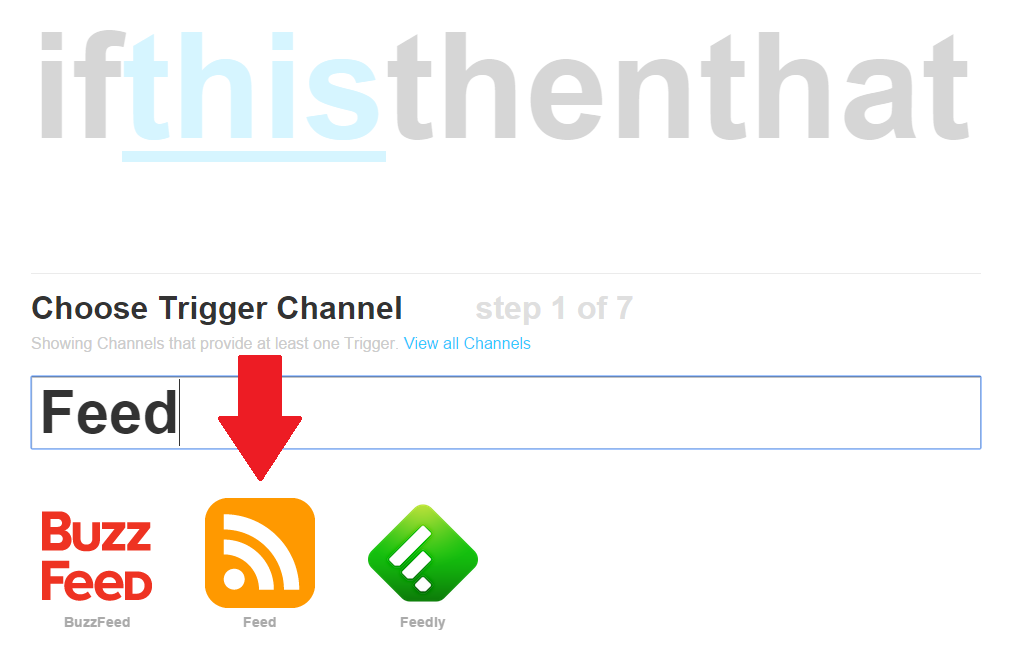
3. After you click your input method, you’ll be asked to Choose a trigger.

This is where things get fun.
If you choose new feed item, you’ll get every single post or topic that pops up on your selected RSS feed. So if you just want a steady stream of The Flight Deal posts with low fares out of New York City, you’d click new feed item and enter the nyc RSS URL in the next screen:
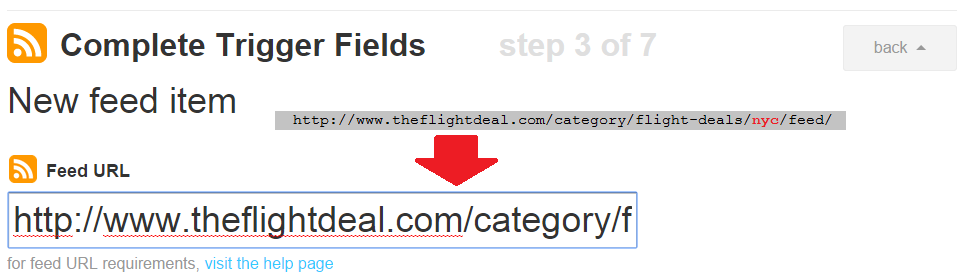
If you’d rather narrow your search with keywords, you’d click New feed item matches to only pull RSS feed results that contain your search terms.
This would especially be useful if you only wanted to search fares involving one city in, let’s say, FlyerTalk’s mileage run forum. So to get results about New York fares using the Flyertalk RSS feed, you might fill the trigger fields like so:
Unfortunately, IFTTT does not support boolean search operators (OR, AND, “”, NOT), which means you’d probably have to add multiple “recipes” with all of the NYC-area airports (JFK, LGA, EWR) as keywords to get the best results.
But some people might appreciate the added flexibility offered by the wealth of potential data inputs on discussion forums. For example, you could search for airline codes, service class, fare buckets, reputable users, or the “mistake fare” string, to name a few.
4. Once you’ve got the Feed URL and Keyword (if any) fields filled out out, click Create your trigger to select how you’d like to receive alerts:
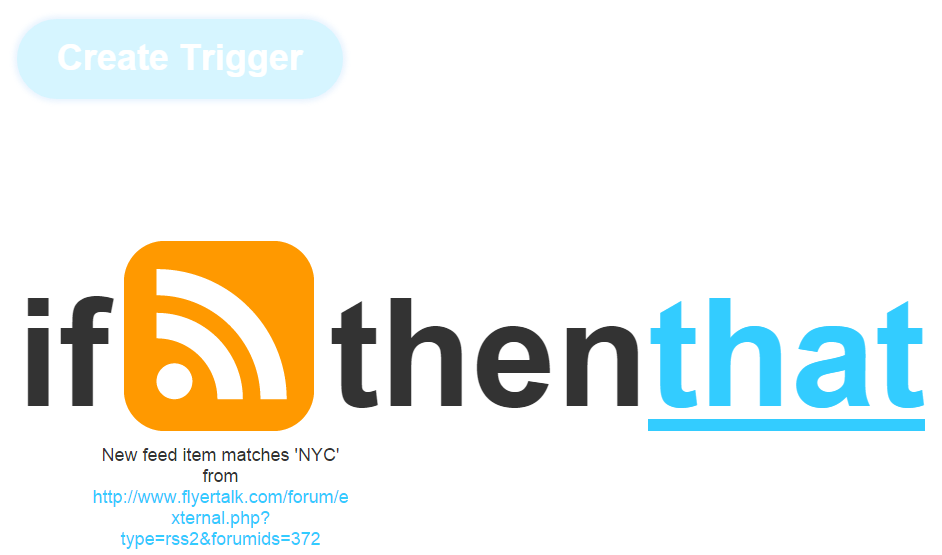
Click that to see the shocking number of notification options you have at your fingertips:
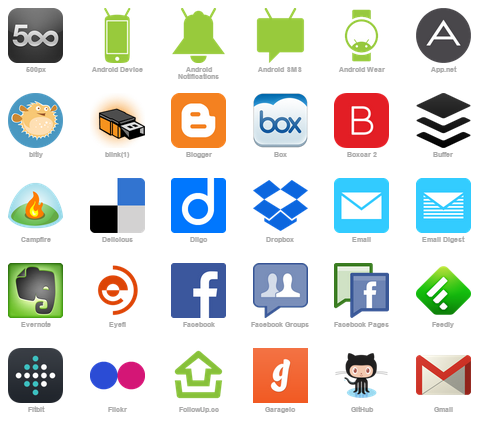
And that’s just about a third of all the communication platforms supported. My initial gut reaction was to wonder whether this was, in fact, too many options, but the patriot in me quickly shut down that shamefully un-American thought.
I check my email fairly often, so real-time email or email digest updates work best for me. If you’re itching for a last-minute escape as soon as your schedule-driven sanity will last, you might elect to receive texts via SMS. The possibilities are (practically) endless.
5. The next few steps will vary based on which notification method you choose, but should be intuitive and fairly straightforward. When in doubt, go default.
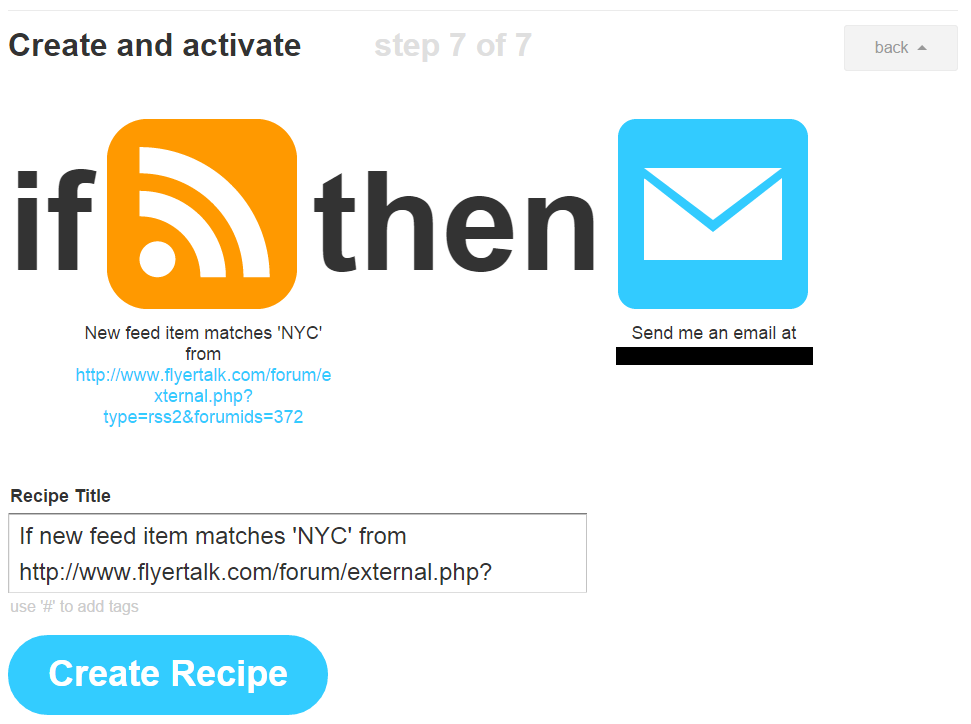
Here’s what an IFTTT email notification looks like:
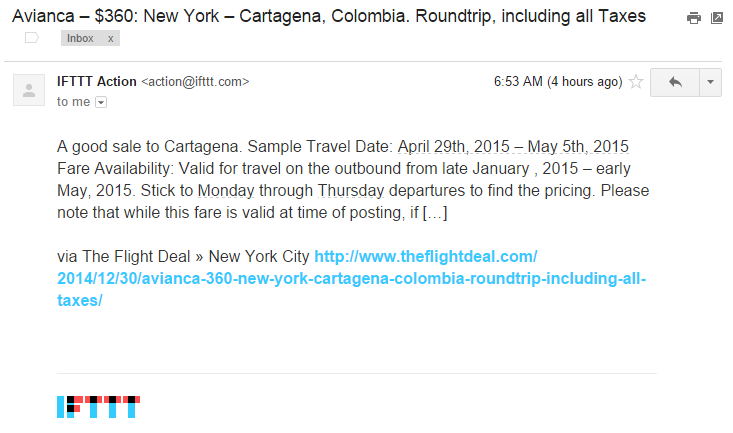
I should note that IFTTT searches for new data every 15 minutes or so, depending on which input option you select:
I’m also assuming that server issues, RSS refresh lag, and other technological mishaps might affect trigger times – so IFTTT, like all things technology, shouldn’t be relied upon as 100% foolproof. That’s why you should also subscribe with each RSS source directly.
But while the trigger times aren’t instantaneous, IFTTT sure beats checking a blog or RSS reader every half hour.
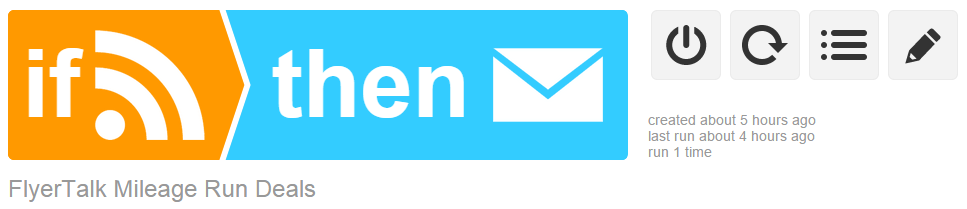
It’s that simple. Now you can get low fare alerts from the airport of your choosing – whenever and however you like. You can subscribe to a few generic (no keyword) alerts here. Where applicable, please consider supporting the feed’s content source by booking reservations through their affiliates.
Some Concluding Thoughts
By now, I hope you understand why I totally geeked out when I discovered IFTTT. The deceptively simple if-then statement is an incredibly powerful tool to get the results you want.
When you think of all the potential combinations of input methods (including sources not mentioned here!), notification options, and search keywords – the possibilities are quite literally limitless.
For example, here’s a small sampling of how you could tinker around with IFTTT’s various functions:
- You could choose a Twitter feed as the input and add keywords to get select tweets texted to your phone.
- You could take FlyerTalk’s RSS feed and search airline IATA codes (e.g., “AA” for American Airlines) to find the flights you need to qualify for elite status.
- You could take The Flight Deal’s RSS feed and search for first (F) or business (J) fares to take your next trip in style.
- And many, many more.
Be sure to share what and how you search in the comments below! The frequent flyer community, including everyone from first-time flyers to mileage-running road warriors, eagerly awaits to hear about what you find.
RSS CATEGORY Feed INDEX
The Flight Deal
TheFlightDeal RSS feeds by origin city: http://www.theflightdeal.com/category/flight-deals/origin/feed/ /* Replace "origin" with the desired origin city code: NEW YORK CITY = nyc SAN FRANCISCO = sfo LOS ANGELES = lax BOSTON = boston-flight-deals CHICAGO = chicago DALLAS = dallas MIAMI = miami PHILADELPHIA = philadelphia PHOENIX = phoenix PORTLAND = portland SEATTLE = seattle-flight-deals WASHINGTON D.C. = dc OTHER CITIES = other-cities TheFlightDeal RSS feed for ALL origin CITIES ABOVE: http://theflightdeal.com/category/flight-deals/feed
The Fare Deal Alert
TheFareDealAlert RSS feeds by origin city: http://faredealalert.com/category/fare-deals/origin/feed/ /* Replace "origin" with the desired origin city code: ATLANTA = atl CHARLOTTE = clt DENVER = den DETROIT = dtw HOUSTON = iah KANSAS CITY = mci LAS VEGAS = las MINNEAPOLIS = msp ORLANDO = mco SAN DIEGO = san TheFareDealAlert RSS feed for ALL origin CITIES ABOVE: http://faredealalert.com/category/fare-deals/feed
Flyertalk
FlyerTalk RSS feeds by forum_num: http://www.flyertalk.com/forum/external.php?type=rss2&forumids=forum_num /* Find "forum_num" in the page url of selected forum. /* For example, if Mileage Run Deals forum is selected, /** forum_num can be found in this URL: http://www.flyertalk.com/forum/mileage-run-deals-372/ /* In the above case, 372 = forum_num of Mileage Run Deals forum
Other Feeds
ThePointsGuy "Amazing Deal Alerts" RSS feed: http://thepointsguy.com/category/amazing-deal-alerts/feed FlyerTalk "Mileage Run Deals" Twitter feed: Tweets by FTMileageRuns TheFlightDeal Twitter feed: Tweets by TheFlightDeal SecretFlying Twitter feed: Tweets by SecretFlying /* Feel free to suggest others!
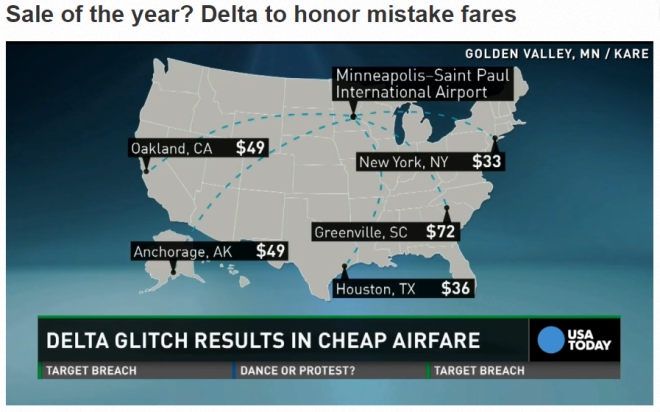
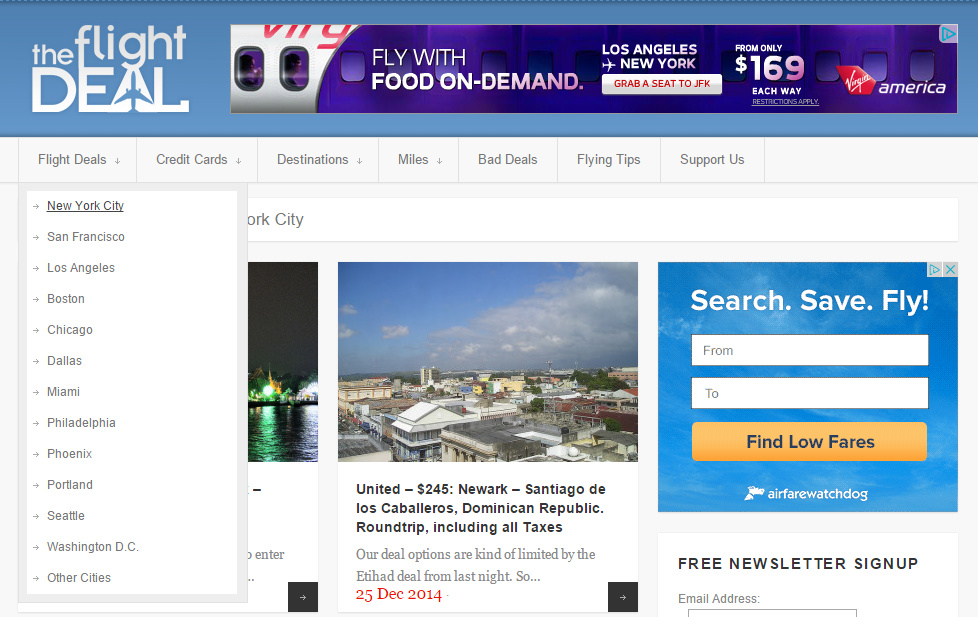
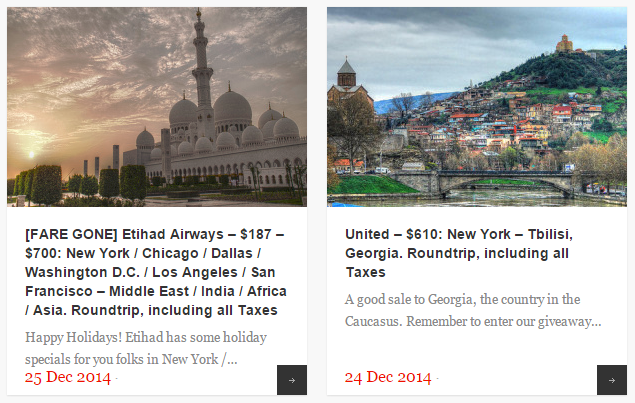
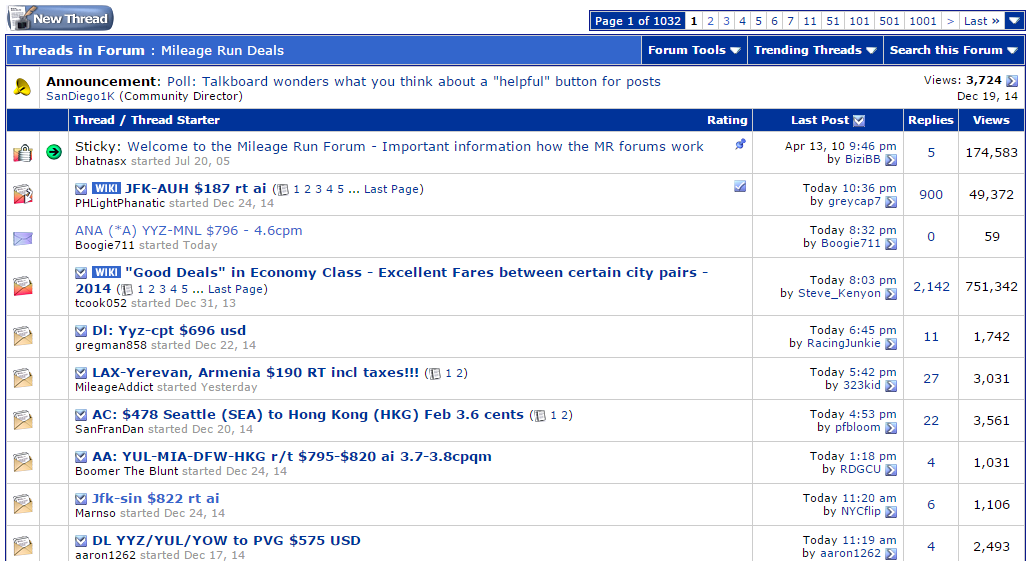
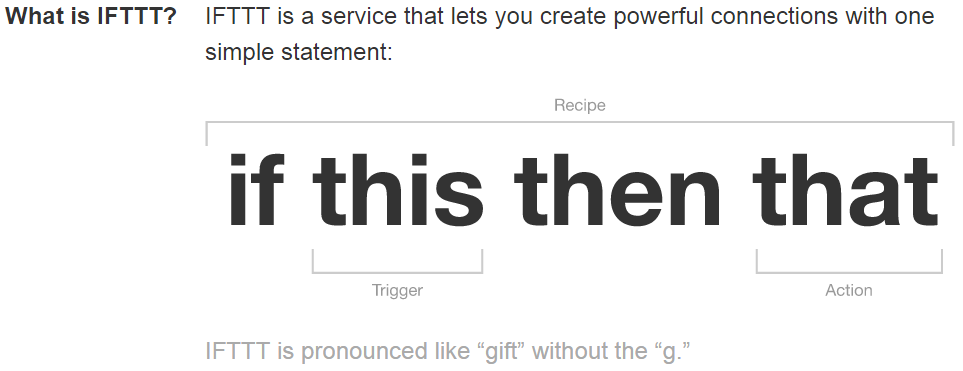

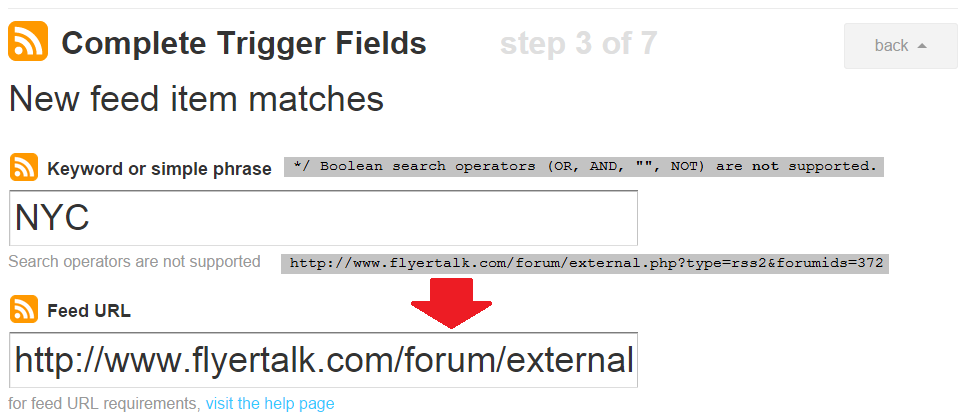
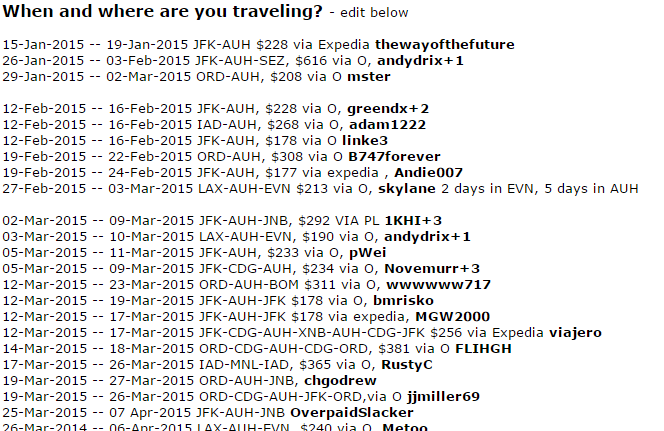
This is by far the most useful post I’ve ever read in regards to finding cheap flights and mistake fares! I had a Twitter that I checked WAY to often… Thanks for taking the time share!!
And thanks for reading !
All this is going to do is give you a ton of notifications that you’re not interested in.
If you want the very best deals only, http://www.ThinkingOnward.com/alerts is the way to go.
Hi – thanks for sharing. But why couldn’t I just subscribe to a human/computer curated feed like The Flight Deal or Hopper? Or, a site that only posts the better deals like The Points Guys “Deals” page?
It looks like a really cool program, but I’m not convinced it’s worth $100 a year.
It’s the exact same issue. 99.9% of those deals are still horrible, so you’ll get a ton of notifications you’re not interested in.
@itsplatonic That’s the whole point of using filtered search queries or targeted feeds … to get notifications you would be interested in. Again, I see no reason why I would pay $40 for 3 months when I could build something that delivers comparable -if not better – results in less than an hour, for free.
Thanks so much for this post. It’s one of the most useful posts on mistake fares I have ever READ! Also, I think I am just as excited as you when you first discovered IFTTT. AWESOME!
IFTTT is great isn’t it?! One of these days I just might set up a strobe light to go off in my kitchen every time a mistake fare pops up.
How are you filtering FC or Biz with The Flight Deal? You putting F or J as the keyword?
It looks like The Flight Deal structures F/J deals by putting “Business Class” or “First Class” in the article title. So I would make two customized alerts with Business and First as the keywords.
If you find that you get irrelevant results (e.g., any article that has the word “first” in it) you could make the keywords more specific: “Business Class” or “First Class”.
I’ve actually never done this before, so I’d be curious to hear how it works out for you!
Sterling silver post! I just put together the FC and J notifications and I put in all notifications departing SFO……..before I had all the Flight Deal alerts coming and they were pretty useless to me so I am curious to see if this works…….
Good to hear! If it doesn’t work out for some reason please let me know, and we can try to build a recipe together.
Another pretty clueless question: when you get to Step 6 of 7 on Send me an SMS does the Entry Title via Entry URL require any special entry or just click the it?
I think you may be referring to the message content. Entry Title means that the message would send you the title of the article, and Entry URL means the message would contain the link to the article.
So it doesn’t really require any special entries, though I suppose you could add something like “Have a great day!” to remind yourself to enjoy the day. 🙂
thanks, this is great – set up alerts for my favorite carries on the Flight Deal city page; and an alert for my airport on FT MR forum…. curious to see how it works
My brother recommended I would possibly like this
blog. He was entirely right. This put up truly made my day.
You cann’t consider simply how so much time I had spent for this info!
Thank you!
I am constantly browsing online for tips that can assist me. Thanks!