One of the most common questions I get asked, in one form or another is:
How do I keep track of my inventory when it is with Amazon?
You’d think this is simple, right? I send in 10 widgets, so I’ve got 10 widgets on sale, right? Well, not quite. There are a few considerations.
- Did all that I sent get received?
- Is all that was received currently on sale?
- What about the limbo that is “Reserved”?
- Did all that was on sale, sell?
- What about the things that are missing?
Did all I send get received by Amazon?
The first step, once you get the e-mail that a shipment has been received in full, is to go to your “Manage FBA Shipments,” you can do that by hovering over “Inventory” then clicking on “Manage FBA Shipments.”
![]()
From there you get your Shipping Queue Screen:
![]()
Of course, here, you can see at a glance whether everything was received or not. In my case, the two most recent shipments are enroute and being received, but if you drill down (and I’ll use one that has actually been received), you can see more detail:
![]()
Here you have the breakdown, how many units of each product were sent, and how many were received. You want these numbers to be the same, otherwise you need to go to the Reconcile tab and put in a ticket with Amazon. For this case, let’s assume everything was actually received by Amazon.
Is all that was received currently on sale?
Normally, Amazon takes some amount of time to “receive” products. Even after your shipment shows “Received in Full” and you verify it in your Shipping Queue, they might still be otherwise reserved. Reserved is the great limbo area of Amazon, at least in my experience. You can check your reserved inventory by doing the following:
Select Reports > Fulfillment > Reserved Inventory![]()
From here, you’ve got to just request the download, then, actually download the report (it takes a minute or so to process):
![]()
The report itself will download as a .txt file, but I like to go into my download folder, right click, and open with Excel. Then, just because I like to see things in an aesthetically pleasing manner, I’ll select my inventory, and format as table, which will give me something like this:
![]()
Yours should of course have the SKU, FNSKU, ASIN and Product Names populated, but I deleted them. To briefly explain the columns:
- Reserved_Qty is the total amount of reserved units.
- Reserved_CustomerOrders is the amount of units that are in some form reserved for customer orders, e.g. waiting for payment to clear or haven’t shipped yet.
- Reserved_fc-transfers Amazon will sometimes ship your units to another Fulfillment Center, this represents that. This can take a while.
- Reserved_fc-processing is for generic Fulfillment Center processing, e.g. when the shipment is initially received for example.
Did all that was on sale, sell?
I’m pretty lazy when it comes to this, primarily because you can get so many different answers. For example, if you look at the iPhone App it will tell you this:
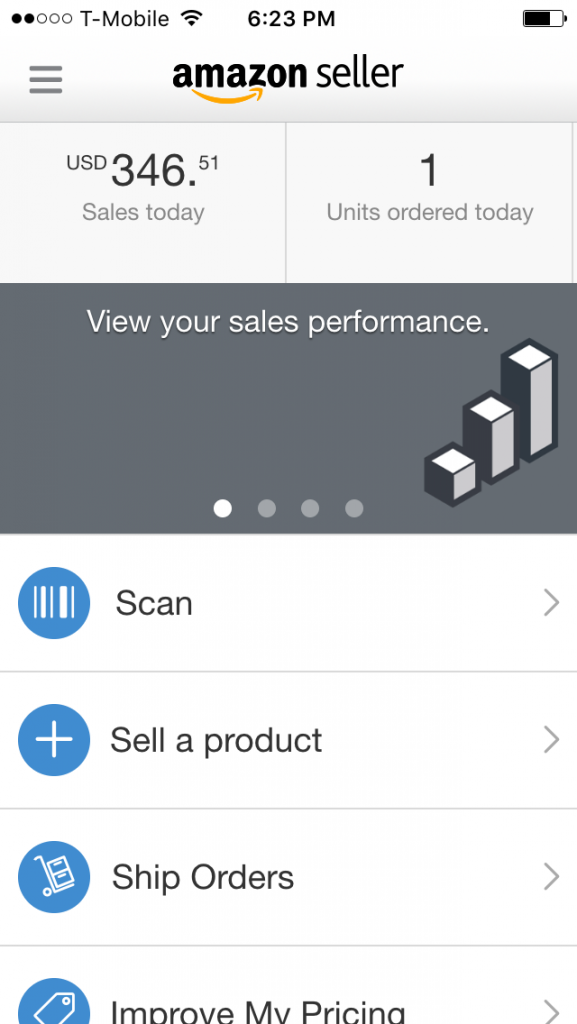
Which does indeed show a sale, but I don’t really look at a sale as a sale until it is shipped and hits my “payment” account. You know, when you get that awesome e-mail?
![]()
Yes, I love those e-mails. Often times, the highlight of my day.
What about the things that are missing?
This is more an “after the fact” type check, since the monthly report is available after the 5th of each month. But you can go back into Reports, and this time go to Inventory Reconciliation.
![]()
Here you’ll get a report where you can search by month, and get a variety of data, have a look:
![]()
The one thing about this report is, that it is specific to each Merchant SKU, so you need to have an idea of what you happen to be missing first.
Amazon offers similar advice
That video on the Fulfillment Reports page will give you an overview of how to do inventory management. They’re more wordy and more reporty, in my experience, but this sums it up:
![]()
The Other Option
I haven’t written a whole lot about Inventory Lab, aside from mentioning that I’d eventually be writing about it. But suffice it to say, Inventory Lab (and its pricey), can also help with inventory reconciliation.
![]()
Just beware, that Inventory Labs’ Estimates can sometimes be off, as compared to the reconciled profit margin, which happens after the payment is sent from Amazon.
Wrapping Up
There are a bunch of different ways to track inventory, but leveraging some of Amazon’s reports seems to me to be a pretty efficient path. Inventory Lab is a whole lot easier, but each solution really requires some manual checks.
How do you keep track of your inventory, after it enters the labyrinth of Amazon’s Fulfillment Centers?
I also love those emails! I’ve been tracking with inventory lab but I might switch. I’d rather have the $50 go to buying more inventory. I’m a little confused by Amazons reports so I guess I just have to take some time to learn those.