How do you keep track of your miles, points, cards and applications? This question that comes up regularly, and it scares me how little tracking some people do. Our points tracking spreadsheet is simple and keeps most of the important info needed for churning cards and booking travel in one place. If you have a much better system than we do, I’d love to be able to share yours, minus the data.
If you don’t have some sort of system to track your progress, you can download ours at the bottom of this post. First we’ll do a quick walkthrough of each page of the family we created for this post – the Samples from Baton Rouge, Louisiana.
This is the first sheet, for tracking their card offers. Columns a through G are simple but important: Name, card number last 4, Issuing bank, Application date, Rewards program, Signup bonus advertized, and spending required to earn that bonus. Colums H, I and J are big ones: when did the charges that met the signup bonus requirements post to your account? (This is required to calculate your earliest potential churn date with Chase) How much did you spend? And when did the bonus show up in your bank, airline or hotel program account? Then we have the date that we know we have to close, downgrade or get a waiver to avoid paying an annual fee. It might be possible to automatically connect this to a calendar for a reminder, but I just put them in my google calendar, putting a reminder in my pocket. I record the change / downgrade date in columns L and M when the account is closed or changed. Column N is fun, but O is even better. I record any annual fees paid minus any statement credits offered in column P, followed by a very conservative value of the signup bonus.
You may or may not want to track the value you actually get when you redeem your miles, but you can record that in column R. Closed card account lines are filled with gray. Not shown on this screenshot is a spot I added where MS costs and cashback earned can be entered, so you can keep track of your (hopefully!) gains, and compare them to what you would have earned without churning by using a 2% cashback card.
You can see that the Samples applied for cards pretty regularly over the first half of 2014 – enough to get the summer trips they wanted to take in 2014 and 2015. We’ll see those trips in a minute, but the next page ‘Apps’ has all of their applications. It might be simpler to simply record any denied applications on the first page with a note, but I like to be able to see all of our applications at once, as well as use it to plan future applications. This also gives a good place to record notes on the approval or denial process – whether the application was approved instantly, or after 3 grillings by Chase business reconsideration, or whatever.
The third page is just a convenient place to store and label screenshots from all of our applications. I have just one on the Samples’ spreadsheet, but it’s nice to have all of this data in one place when I have to call in about a bonus for any reason.
Next, the ‘Info’ page is where we store info on all of the programs we use. We have spaces on here to record User names and Passwords – if you decide to record that on your own spreadsheet you should password-protect the spreadsheet! For a long time I didn’t use anything else to track our miles and points, but now I fill this data out periodically from Award Wallet (my invitation link). The totals from this info page are automatically shown on the first page.
This last page of the template is used to keep track of trips. You can keep track of your trips many different ways, but I really like to have all of our tickets in one place and offline. These are the trips the Samples booked using some of their miles. Living in Baton Rouge, their options are just awful unless they drive to New Orleans or Houston. But they do what families have to do: work with what they can!
You can add sheets as you like to track portal cashback or anything else, but I think these cover the most important recording needed to keep your sanity after playing this game for a while. The file is here as a Google spreadsheet which can be saved in most spreadsheet formats. You may have to click ‘Open with Google Sheets’ then ‘File’ and ‘Download as .xls’ to save the file. If you would like me to email you the Excel file, please contact me or leave a comment. If you asked for this months ago and I promised to send you one, I’m sorry it’s so late!
Again this is a simple tool that works for us – we’d love to hear any and all suggestions. Coming soon-ish, a much bigger project: tracking MS transactions and the required bookkeeping!
– Kenny

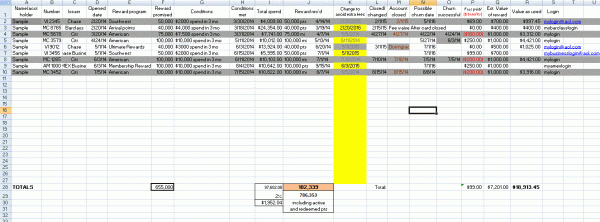

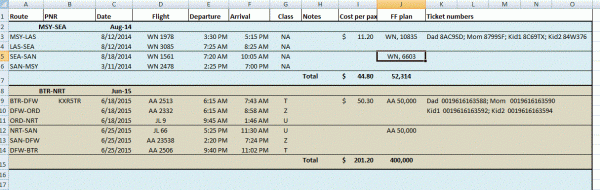
Plesase send me a copy of spread sheet
Thanks, Kenny. I’m a little confused about storing the screen shots. Do you just save the screen shot in a file and then note the filename in the spread sheet, or is there a way to upload the actual screen shot? I’m not an Excel person and usually just save churn screenshots in folders for each churn but maybe there’s a better way…?
As long as you have the screen shots in some sort of organized system, you’re good. I just paste them all directly on to my spreadsheet in date order, with a note on which card and date each one relates to.
Would luv a copy of your awesome spreadsheet.
I would appreciate a copy of the spreadsheet. thanks.
Awesome! Thanks Kenny.
Bill
For those looking for an alternative to spreadsheets, check out my easy to use FREE website. It uses SSL for security and only the last four-five digits of your credit card is requested. There are no links to your credit card account.
http://www.cardbeagle.com
Could you please email me your spreadsheet?
Thanks.
I LOVE this!! Thank you for sharing!
Can’t wait to see the MS bookkeeping spreadsheet.
Hi Kenny, Do you mind emailing me the excel version please?
Hi Kenny- Please send a copy of the excel version also. Thank you so much. 🙂
If it’s not too late, I would also love a copy of the Excel spreadsheet. Thank you. I’m excited to have found this just as I’m getting started so that I can do things right from the start!
Please send me a copy as well. Thanks.
Please send me a copy of the excel version. Thanks!
Could I get a copy of the Excell spreadsheet, pretty please 🙂
Would appreciate a copy of your awesome excel spreadsheet.
Thank you
Would love to get a copy of the tracking spreadsheet. Thanks.
I would like to get a copy of the excel tracking spreadsheet. Thanks Larry
Please send me a copy of your spreadsheet !
Thank you 😊
Could you please send me an excel copy of the spreadsheet?
Would love to get a copy of the tracking spreadsheet. Thanks
I’d love a copy of your spreadsheet – would I be able to open it on a Mac or iPad?
Hi Kenny, I value your articles. Would it be possible to receive a copy of your spreadsheet?
Thanks
Pat?