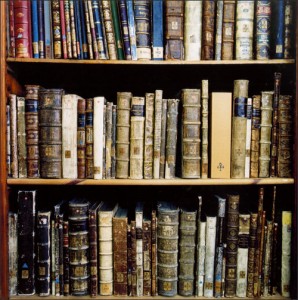 I am kicking myself over this one. I joined the New York Public Library over a year ago when I heard a rumor that Libraries would start carrying Kindle Library Books which would be available for download for their members. Then thought nothing of it as things hadn’t really materialized.
I am kicking myself over this one. I joined the New York Public Library over a year ago when I heard a rumor that Libraries would start carrying Kindle Library Books which would be available for download for their members. Then thought nothing of it as things hadn’t really materialized.
However, recently Mrs Saverocity started downloading and reading books from my Library account and left the screen logged in one day, I quickly searched for the two most recent books I am reading (and paid over $20 for) and there they are, sitting there for free! No more buying books for this household, and as avid readers a good amount of money saved per year by using the library. In this post I’ll explain what you need to do to get set up and running with a Library account.
Step 1 Get a Kindle Reader
If you don’t have one already get yourself a Kindle Reader, these can come in the form of a dedicated device from Amazon in several flavors (color, black and white, wifi, 3G etc) and they can also come in the form of an App that you can download onto a Tablet- I personally chose the Google Nexus 7 recently so that I could use it as an eReader with the Kindle App on my commute – the iPad min would be a good option here too. However, don’t limit yourself to just a mini, as you can read quite nicely on a full size Tablet. Don’t have a tablet? How about a smart phone? There is an App for both Apple and Android for your phone. Don’t have a Tablet or a smart phone? OK you are a frugal individual, good for you! How about reading it in your web browser – I use Google Chrome and can read a book right off the screen of my PC or Laptop. Don’t have a PC, Tablet, Smartphone? Well you cannot read this post so no harm done!
If you are looking for a pure eReader without the features of a Tablet I would recommend the Amazon Paperwhite, you can check it out on the Amazon Website and compare it with the other models here
Step 2 Join your local Library
There are over 11,000 Libraries in the US that are taking part in the eBook lending program. I found one of the best ways to search for one is to look here the website from Overdrive also, in places like NYC joining one Library in your borough gives you access to lending at any location.
Step 3. Browse for books
Log in to your local library website and browse through for Kindle Library Books that you like, or search by title and author. When you select a book from the site and agree to borrow it will take you to your Amazon page where you click ‘borrow library book’ where it normally says ‘buy with one click’ and deliver to your device.
Browse for your books, up to 15 of them at a time! Since I am heading to Sri Lanka next week I thought a couple of books on the Country might be interesting reading
Once you have picked your books you go to the Bookshelf page and download the books to your device. As you can see with the Cage I picked the Kindle Format and that sends me through to Amazon to check out.
The Amazon Library Books Checkout page looks very similar to the regular Amazon page, but instead of the ‘buy now with one click’ button it is replaced with ‘borrow book’
No more late fees!
Books can typically be borrowed for a 2 week period, after which time the Library will automatically delete the book from your Kindle remotely – so you don’t have to worry about returning the book or renewing it to avoid any late fees or penalties. You can borrow up to 15 books at any time.
My Take on it
Fantastic way to access a bucket load of great books and read them for free. There are lots of new titles and books that would cost a fair amount of money to purchase. This service dramatically increases the value of your Kindle or Device with Kindle App. Personally having owned both a pure Kindle and now a Nexus 7 with Kindle App I prefer the Nexus as it is more robust in its offerings. For example if I am on vacation in the Maldives I can use the Nexus 7 to browse the New York Public Library website, and send titles to my Amazon page for one click lending – doing that on the regular Kindle would be more of a pain as the browser they use is weak for websites.
Hot Tip – Link your household Kindles
All my Kindles are linked together under one email address – that means I can send Library Books to Mrs Saverocity or myself – to Amazon it appears that I have several devices, they just don’t know that I read one and the dear wife reads on too. To do this when you get a new device add it onto your existing account rather than set up a new one. This means we can both read the same purchased books too, by sending it to us both (but hopefully we won’t be buying many more books now!)
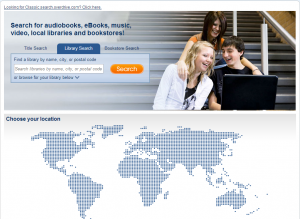
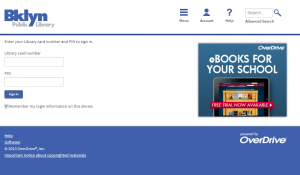
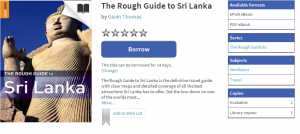
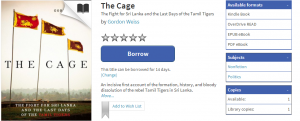
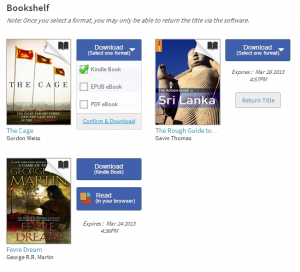
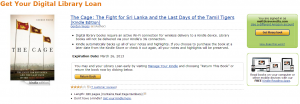
Leave a Reply