I just returned from a great trip to Spain, and stumbled upon something pretty useful when playing around with my iPhone. You can access street level maps overseas, along with the ‘where am I now?’ blue dot, and the compass feature – without using data (cellular or wifi) I found this useful for navigating the side streets of Madrid, Toledo, Granada and Cordoba on our latest jaunt.
How it works
Apple Maps stores street level data on the device, but only has a limited amount of data allocated to hold the map. As such, you couldn’t go offline today in New York and browse street level in London. However, if you searched for your hotel in London first, hopped on your flight there, when you deplane you could access maps for that area, without needing online data. Note there are some Apps out there that would store global level data – I believe that TomTom and others from the AppStore will do this.
A little ‘hack’ is required
Of all things we use the word ‘Hack’ for, this may be the lamest, but it is needed if you are using airplane mode. I personally like to buy a small roaming data plan when overseas for emergencies. In order to prevent that being activated on Apple Maps I use Airplane Mode when browsing. If you attempt to find your location on the Map while in Airplane mode you receive an error message:
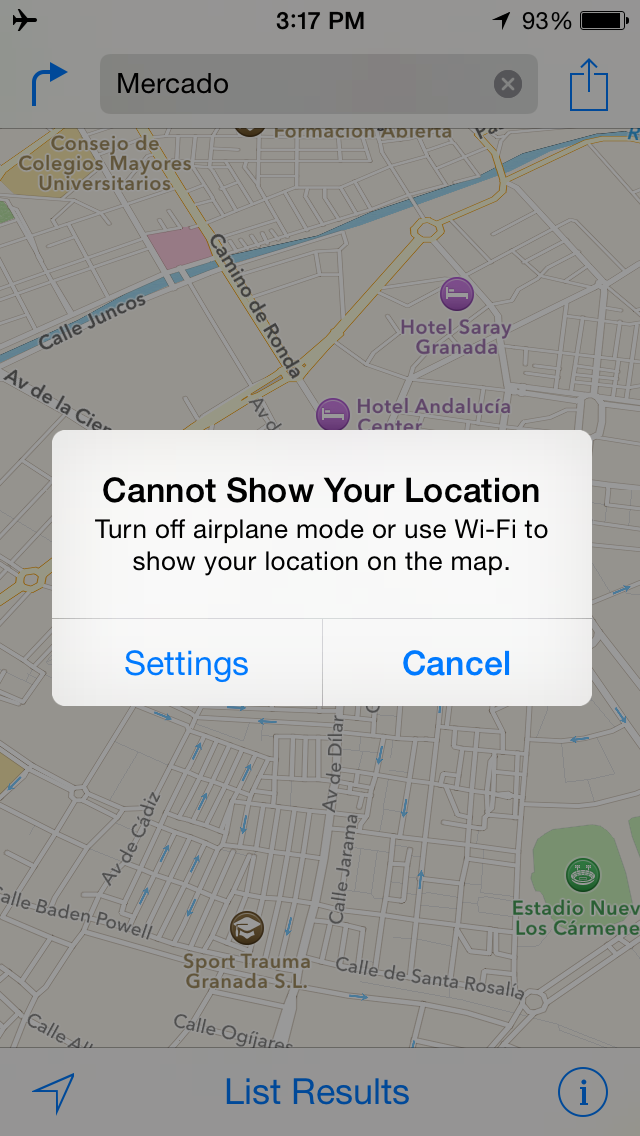
In order to work around this, you simply activate Wifi mode, and this allows you to pop up on the Map.
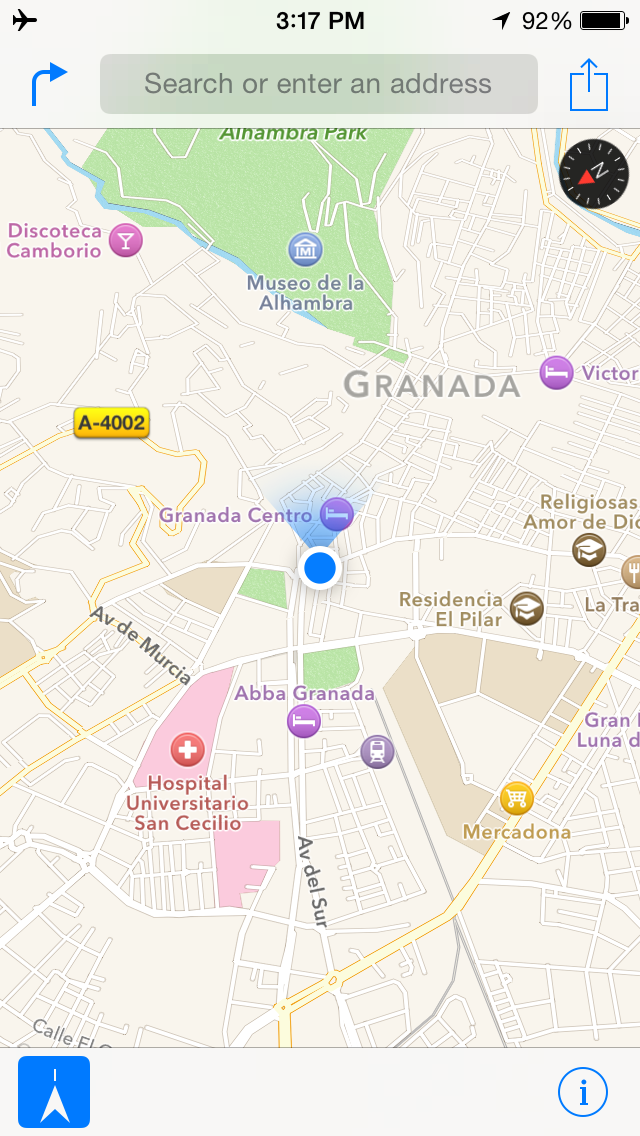
Note – you aren’t actually connecting to any networks here – you are just opening the Wifi port – so if you only have private networks listed, just hit cancel, and your location now appears.
Limitations
Note you cannot use turn by turn navigation or search for locations using this trick, as that does require a database pull and data signal. However, we found this very useful for pinpointing us on a map, especially when walking to tourist sites and checking if we had missed a turn.
For Android Users
You guys aren’t left out- if you do the same thing, focus the map on your location when you have access to it I believe that you can type in ‘OK Maps’ to the search bar and it will start downloading the map to your device. This Wired article explains the method.
Check the location from the hotel first
We found that hotels offered free wifi, so I would quickly check the area on the phone, figure out we had to walk 20 mins in X direction, and head out – doing this would allow us to have the map loaded in the event we got lost – pretty neat!
I discovered this by accident in May when I was in London trying to find a store for my fiancée. Really handy.
This works for Google maps too. Google maps also lets you store maps for offline use so all the data of a particular area is saved no matter if you have an Internet connection later. Great tip though!
I got a vodafone sim in Spain for 20euro so if you’re there for that long might as well get it.
China though, gets very sensitive about using this feature to map out their landscape.
Use google maps, when you have a WiFi connection type in “OK maps” (without quotes) and it’ll download the selected area to your phone, then you can navigate without cellular data and also store pins and other neat stuff on your iPhone.
It’s even easier on android, you just select “cache map” (or something similar) and it’ll download.